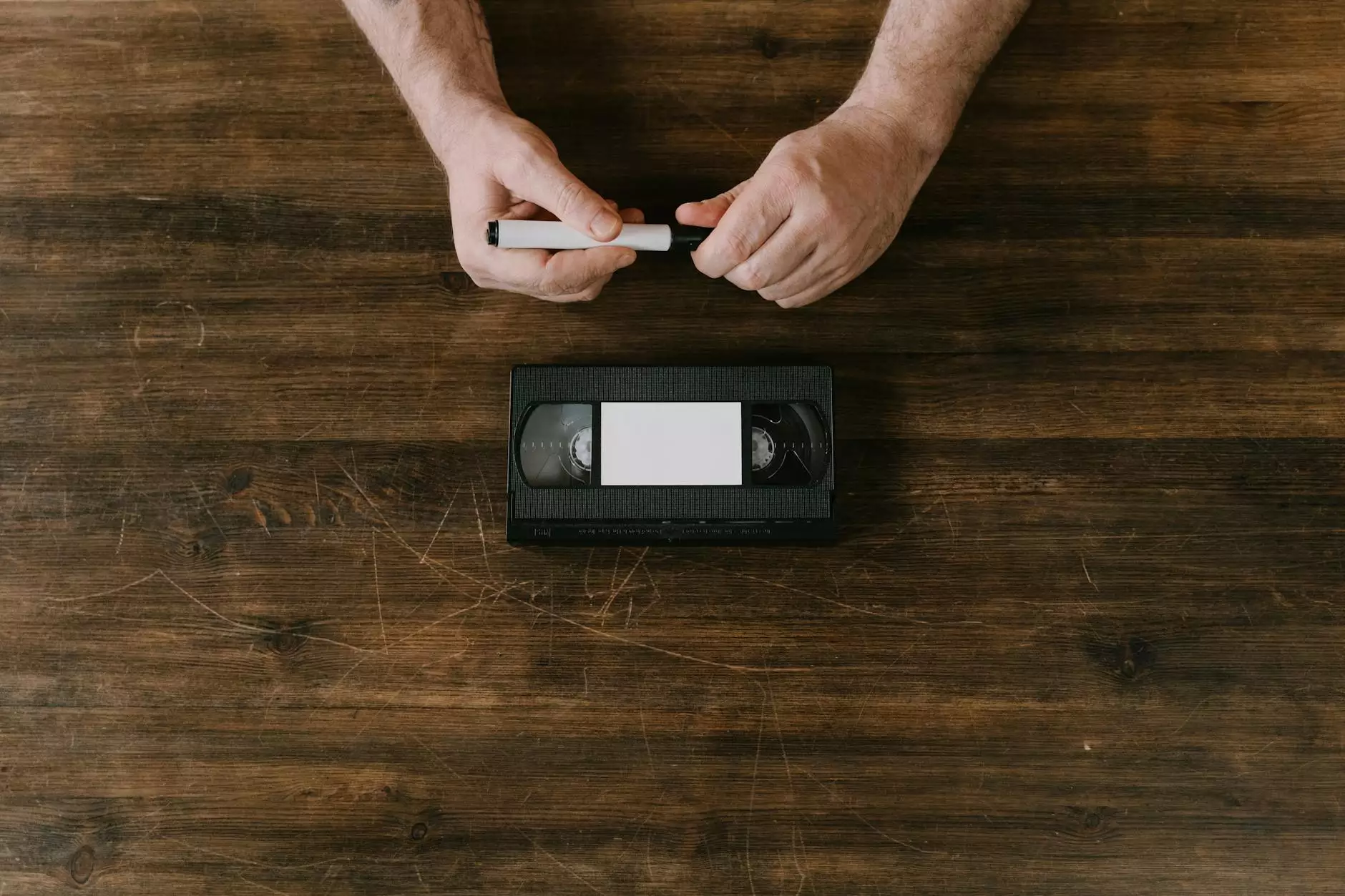Ultimate Guide to Setup VPN for Windows

In today's digital age, online privacy and security have become paramount concerns for individuals and businesses alike. With the rising threats of cyberattacks, data breaches, and unwanted surveillance, utilizing a VPN (Virtual Private Network) has become a necessity. This comprehensive guide will walk you through every step to setup VPN for Windows, ensuring you can surf the web safely and securely.
What is a VPN and Why Do You Need One?
A VPN, or Virtual Private Network, is a service that encrypts your internet connection and disguises your online activity. By routing your internet through a remote server, VPNs provide a range of benefits:
- Improved Security: VPNs encrypt your data, making it much harder for hackers to intercept it.
- Privacy and Anonymity: VPNs mask your IP address, allowing you to browse the web anonymously.
- Access Restricted Content: With a VPN, you can bypass geographical restrictions and access content that may be blocked in your region.
- Better Online Experience: Enjoy a faster and more stable internet connection without throttling from ISPs.
Choosing the Right VPN for Windows
When seeking to setup VPN for Windows, the first step is selecting a reliable VPN provider. Factors to consider include:
- Speed: A good VPN should provide fast connection speeds to ensure smooth browsing and streaming.
- Security Protocols: Look for a VPN that offers strong encryption protocols such as OpenVPN or IKEv2.
- Server Locations: More server locations allow for better access to content from different regions.
- No-Log Policy: Choose a provider that has a strict no-logs policy, meaning they do not store your browsing activity.
- User-friendly Interface: The VPN software should be easy to use, even for those who are not tech-savvy.
Step-by-Step Guide to Setup VPN for Windows
With the right VPN provider selected, follow these steps to setup VPN for Windows:
Step 1: Download the VPN Software
After signing up for your chosen VPN service:
- Visit the official website of your VPN provider.
- Navigate to the downloads section and select the Windows version of the client.
- Click on the download link and allow the file to download to your computer.
Step 2: Install the VPN Application
Once the download is complete:
- Locate the downloaded file, usually in your Downloads folder.
- Double-click on the file to begin the installation process.
- Follow the on-screen instructions and agree to the terms of service.
- Click "Install" to complete the installation.
Step 3: Launch the VPN Application
Once installed, you can find the application in your Start Menu. Click to launch it.
Step 4: Log in to Your VPN Account
Upon launching the application:
- Enter the credentials you created when signing up for the service.
- Click the login button to access the VPN client.
Step 5: Configure Your VPN Settings
It’s crucial to adjust settings according to your needs:
- Choose your preferred protocol, if applicable.
- Enable features such as Kill Switch which cuts off internet access if the VPN disconnects.
- Check for DNS leak protection to avoid exposing your real IP address.
Step 6: Connect to the VPN Server
Select a server from the list presented by your VPN provider:
- Choose a server close to your location for better speed.
- Alternatively, select a server from a different region to access geo-restricted content.
- Click "Connect" to establish your VPN connection.
Step 7: Verify Your VPN Connection
To ensure that your VPN is working:
- Visit a website that displays your IP address.
- Check if the displayed IP address matches the VPN server’s location.
Tips for Optimizing Your VPN Experience on Windows
To maximize the benefits of your VPN connection, consider the following:
- Regularly Update the VPN Software: Stay protected with the latest features and security patches by updating your VPN software regularly.
- Switch Servers: If you notice a slow connection, switch to a different server to find one with better speed.
- Use Wired Connections: Whenever possible, use a wired connection instead of Wi-Fi for improved stability while connected to the VPN.
- Logout When Not in Use: To further protect your privacy, log out of your VPN when you are not using it.
Common Issues and Troubleshooting Tips
While setting up a VPN for Windows is straightforward, you may encounter some issues:
VPN Not Connecting
- Check Internet Connection: Ensure your internet is working without the VPN.
- Try a Different Server: Sometimes a specific server may be down; try connecting to another one.
- Disable Firewall/Antivirus: Temporarily disable these programs to see if they are causing connectivity issues.
Slow Speeds
- Choose a Closer Server: Connecting to servers that are geographically closer can improve speed.
- Use Wired Connection: A wired connection typically offers better speeds than Wi-Fi.
DNS Leaks
- Enable DNS Leak Protection: Ensure this feature is enabled in your VPN settings.
- Change DNS Providers: Consider using trusted DNS servers such as Google DNS or OpenDNS.
Conclusion
Setting up a VPN on your Windows device is essential for guarding your online privacy and enhancing your security. By following this comprehensive guide, you can easily setup VPN for Windows and enjoy all the benefits that come with it. Whether for personal browsing, secure remote work, or unlocking geo-restricted content, a VPN is a powerful tool in today’s internet landscape.
Remember to choose a reputable VPN provider, keep your application updated, and tweak your settings for optimal performance. With a little practice and understanding, you’ll be able to navigate online challenges securely and confidentially.
For more resources and to find a reliable VPN service, visit ZoogVPN today!